 Gifts in kind, often called “in-kind donations,” are a type of charitable donation in which, rather than giving cash to a qualifying nonprofit NGO with which to purchase needed supplies and services, the goods and services are donated directly.
Gifts in kind, often called “in-kind donations,” are a type of charitable donation in which, rather than giving cash to a qualifying nonprofit NGO with which to purchase needed supplies and services, the goods and services are donated directly.
In-kind donations are distinguished from cash or stock shares gifts. While some nonprofit observers have debated the advantages of in-kind donations over giving cash, others have argued for the disadvantages of gifts in kind, particularly in the context of disaster relief. For a summary discussion, go to Wikipedia: Gifts in kind
Whatever the pros and cons, the annual volume of entering in-kind donations being made to nonprofits is on the rise.
So how does a nonprofit properly go about entering in-kind donations in QuickBooks?
Example, let’s say your 501(c)3 received $50,000 in services.
The first step would be to book the transaction as income. Set up an income account in your chart of accounts; name the account, in-kind donations.
Then you should set up the appropriate expense accounts and book the transaction into the proper offsetting expense account for instance, legal, accounting, public relations or internet marketing.
Make sure you send your donor letter of acknowledgement out to the donor inclusive of all the information required by the Internal Revenue Service. A donor can deduct a charitable contribution (whether in-kind or cash) of $250 or more only if the donor has a written acknowledgment from the charitable organization.
Here is the full sequence for proper entering in-kind donations in QuickBooks –
Create an Income, Expense and Asset Account (if relevant)
Step 1
Click the “Lists” menu and “Chart of Accounts.”
Step 2
Click the “New Account” button to create each of your accounts. Complete the New Account setup until you have an Income, Expense and Asset account.
Step 3
Click the “Type” drop-down menu and select “Income,” “Expense,” “Other Asset” or “Other Current Asset” account. Use the Other Asset option if you plan to keep the contribution for more than a year. Select Other Current Asset for items that will be used within the fiscal year. Click “Continue.”
Step 4
Type “In-Kind Income” for Income account name, “Labor or Services Donated” for the Expense account name and “Items Donated” for the Asset account name.
Step 5
Enter a description into the Description field and select an applicable tax form from the Tax Line field, if applicable. Click “OK.”
Step 6
Click the “New Account” button and repeat the process until you have created an Income, Expense and Asset account.
Create Journal Entries to Record In-Kind Contributions
Step 1
Click the “Company” menu and “Make General Journal Entries” from the drop-down list.
Step 2
Provide a donation date and entry number in the appropriate fields.
Step 3
Select the “In-Kind” Income account as the Account type in the first available Journal Entry line. Enter the price in the Credit column for the total retail value of the contribution. Complete the Memo field to add additional information about the donation.
Step 4
Enter the person or entity that provided the contribution in the Name field.
Step 5
Select the next available Journal Entry line. Select “Labor or Services” or “Items Donated” in the Account column, depending on the type of contribution you are recording.
Step 6
Copy the value from the In-Kind Income account Credit column into the Debit column. Complete the Memo field, if desired. Leave the Name field blank since it’s already connected to the In-Kind Income account.
Step 7
Click “Save & Close” or “Save & New.” Select the “close” option to exit the Journal Entry window, or select “new” to create a new transaction.
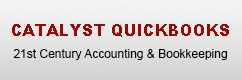
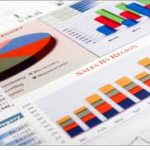




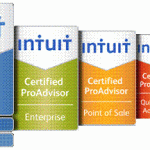

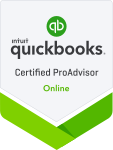
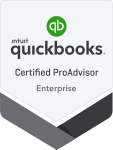

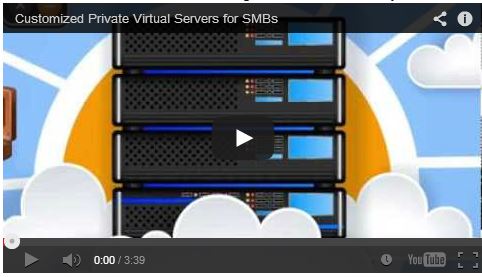
Comments on this entry are closed.